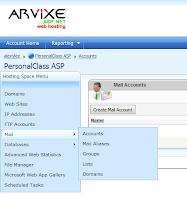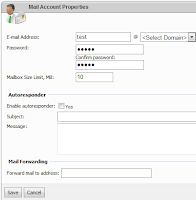In the following example, GridView has three columns - one for HyperLinkField, 2nd one for BoundField, and the last one for Delete CommandField. Let us say we want to get first column value as a key, when user clicks Delete button in 3rd column.
<asp:GridView ID="grid1" runat="server" onrowdeleting="grid1_RowDeleting">
<columns>
<asp:HyperLinkField DataNavigateUrlFields="Link"
DataNavigateUrlFormatString="~\{0}" DataTextField="Link"
HeaderText="Link ID" Target="_blank" />
<asp:BoundField DataField="Name" HeaderText="Name">
<itemstyle Width="200px" />
</asp:BoundField>
<asp:CommandField ShowDeleteButton="True" />
</Columns>
</asp:GridView>
So when user clicks Delete button, OnRowDeleting event handler will be fired.
In the event handler, RowIndex will be passed from a GridViewDeleteEventArgs argument. Thus current GridViewRow can be retrieved from Rows[e.RowIndex].
protected void grid1_RowDeleting(object sender, GridViewDeleteEventArgs e)
{
GridViewRow row = grid1.Rows[e.RowIndex];
// Gets HyperlinkField data
string linkID = ((HyperLink)row.Cells[0].Controls[0]).Text;
// Gets BoundField data
string name = row.Cells[1].Text;
DeleteRow(linkID);
ReloadGridData();
}
Since we want to check first column, row.Cells[0] returns first column of the row as a TableCell object. First child control in the TableCell object is a HyperLink object, so we cast it as HyperLink and gets the Text property of the HyperLink object.